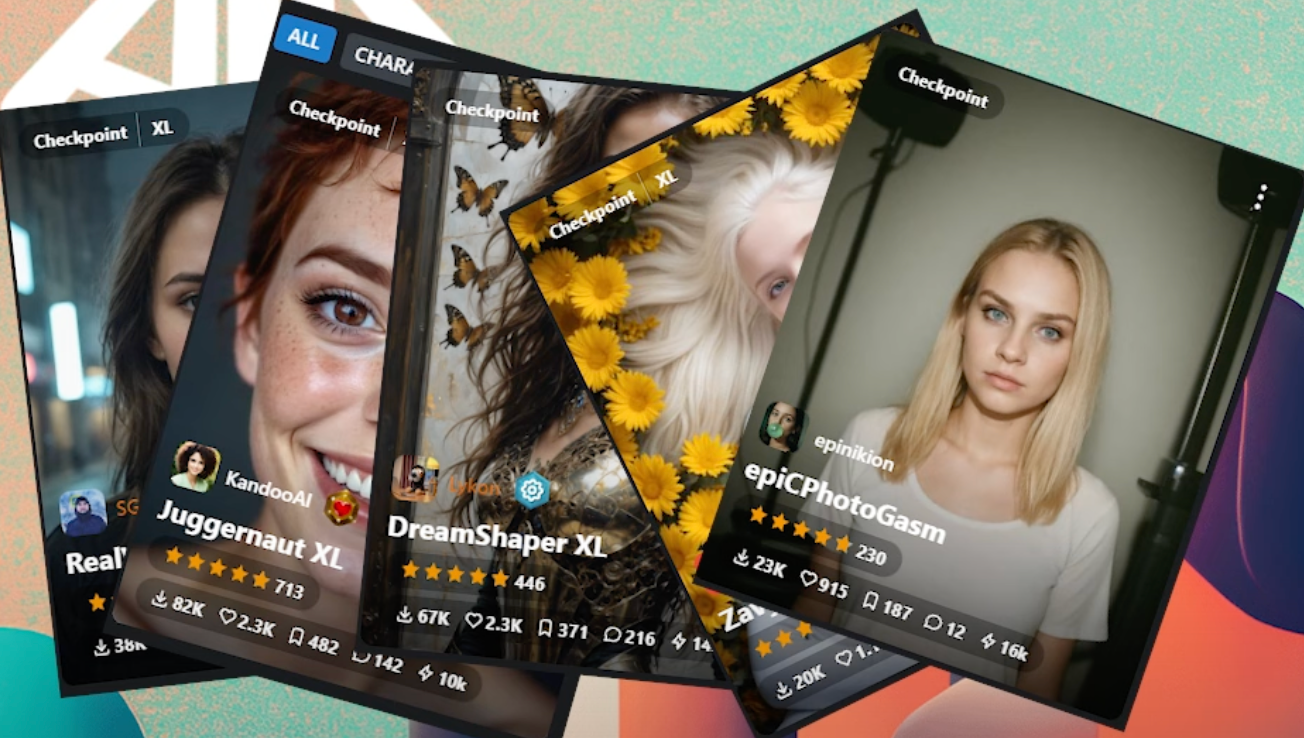Understanding checkpoints in ComfyUI can elevate your image generation process, allowing for finer control and more impressive results. In this article, we’ll explore what checkpoints are, how to use them effectively, and where to find high-quality checkpoints to boost your creative projects.
What Are Checkpoints in ComfyUI?
A checkpoint is essentially a snapshot of a model’s training process. Imagine you’re training a model to generate images of dogs—thousands of images of all kinds of dogs are used.
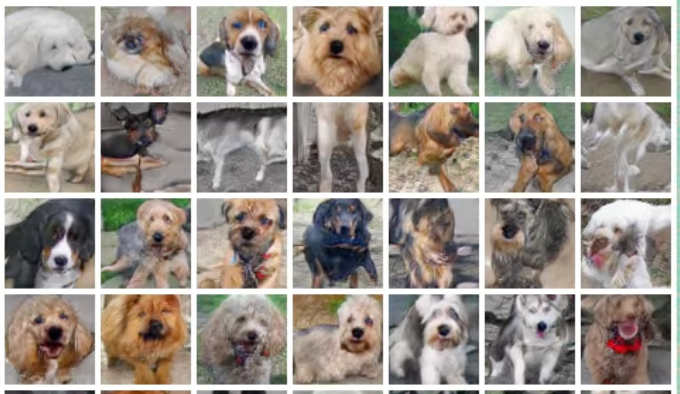
As the training progresses, the model gradually becomes better at generating realistic dog images. During this training process, snapshots or “checkpoints” are saved. These checkpoints capture all the calculations and learned features up to that specific point.
Checkpoints are useful because training a model for too long can sometimes degrade its performance. By saving checkpoints along the way, you can find the optimal point where the model generates the best results. These checkpoints can then be used as a base for further training or directly for generating images.
Using Different Types of Checkpoints
ComfyUI allows users to load various checkpoints through its interface, providing flexibility in the generation process. For instance, a “pruned” model is a checkpoint where non-essential data has been removed, making the file smaller but retaining similar output quality. This is often a good choice when storage space is a concern.
Another option is using EMA (Exponential Moving Average) models. These models average the weights over time, often resulting in more stable and consistent outputs. This can be particularly helpful if you’re looking for high-quality, uniform results. Pre-trained models, which have already been trained on large datasets, are also available, allowing you to jump straight into image generation without the need for extensive training.
Optimizing Image Generation with Checkpoints
When using checkpoints, it’s important to match the resolution with what the model was trained on. For example, a model trained on 1024×1024 images will perform best when generating images at that resolution. Using the default ComfyUI workflow, you can load a checkpoint and adjust parameters like image size, CFG (Classifier-Free Guidance) scale, and sampling steps to optimize the quality of the generated images.
For instance, using a model like Stable Diffusion XL, which is trained on 1024×1024 images, will produce the best results at that resolution. Similarly, models like Stable Diffusion 1.5, trained on 512×512 images, should be used with their respective resolutions. These small adjustments ensure that your images are generated with the highest fidelity possible.
Finding and Downloading Checkpoints
One of the key advantages of ComfyUI is access to community-generated checkpoints, which can drastically improve your output. Websites like CIVIT.AI host numerous models that have been trained and fine-tuned by other users. By browsing through these repositories, you can find models that suit your needs, whether you’re aiming for photorealism or a more stylized look.
When downloading checkpoints, it’s important to use safe tensor files (.safetensors) instead of pickle tensors (.pt), as the latter can pose security risks. Once you’ve downloaded a model, simply place it in the appropriate folder within your ComfyUI setup, and it will be ready for use.
Experimenting with Different Checkpoints for Best Results
Each checkpoint has its own strengths, and experimenting with different options can yield varying results even with the same input prompt. For instance, the “Juggernaut” model might provide a more realistic output with detailed textures, while another model like “I Can’t Believe It’s Not a Picture” might emphasize vibrant colors or unique artistic styles.
By keeping track of different model outputs, you can compare results and refine your prompts for optimal image generation. ComfyUI also allows you to revisit your prompt history, making it easy to adjust and improve based on previous outputs. This iterative process can be the key to mastering checkpoint-based image generation.
Using checkpoints effectively in ComfyUI can greatly enhance your creative capabilities. With the right models and settings, you can produce stunning visuals tailored to your needs. Dive into the world of checkpoints, explore community resources, and see how far you can push the boundaries of AI-generated art!
Read related articles:
- ComfyUI for Mac
- ComfyUI Upscale
- Explore Comfy API