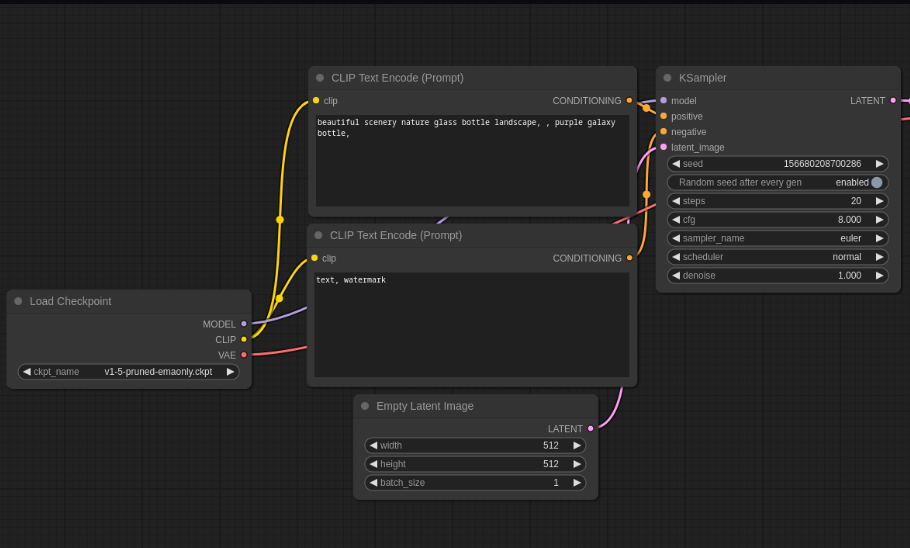ComfyUI is a robust tool for AI art generation that has quickly become a favorite among users. Unlike many other tools, ComfyUI offers a comprehensive set of features. It enabling you to handle everything from ControlNets to LORAs and even model training—all within the same platform.
Developed in collaboration with Stability.ai, ComfyUI is a powerful tool that I personally use daily as the Head of Quality Assurance. In this guide, we’ll walk through how to get started with ComfyUI, showcasing its capabilities and why it may become your go-to tool for AI art generation.
Installing ComfyUI
Getting started with ComfyUI is straightforward. The installation process is simple, requiring only a Git download. The software is compatible with most computers that have at least 3 GB of video RAM, and while it can run on a CPU-only system, it will be significantly slower.
Once installed, you’ll have access to a range of features that surpass those offered by other tools like Automatic1111. ComfyUI not only replicates the capabilities of these tools but also adds layers of functionality that can enhance your workflow.
Basic Workflow in ComfyUI
Let’s dive into the basic workflow of ComfyUI. To start, you need to load a model, which is referred to as a checkpoint. You can add nodes to your workflow by right-clicking and selecting the appropriate options, such as adding a loader for your model.
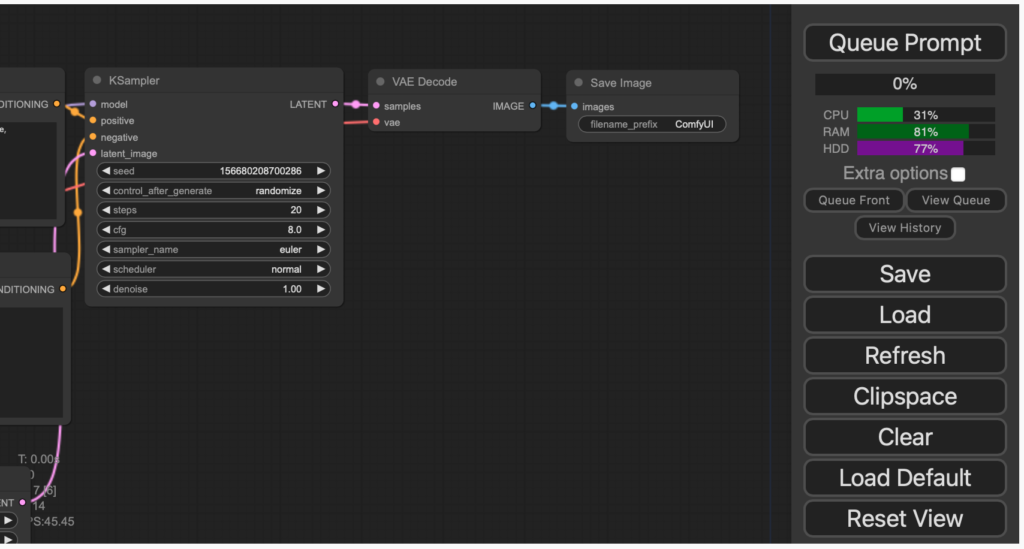
Once your model is loaded, the next steps involve applying prompts, sampling, and encoding the data back into an image. This multi-step process is where ComfyUI shines, offering a level of customization and control that is unparalleled.
For example, when working with prompts, you can easily manage them by assigning colors or titles to different nodes, making your workflow more organized. ComfyUI also allows you to duplicate nodes quickly using simple keyboard shortcuts, ensuring that your process remains efficient even as your workflow becomes more complex.
Advanced Features and Customization
One of the standout features of ComfyUI is its ability to handle advanced tasks with ease. For instance, the tool allows you to add a negative prompt, which can be used to steer the output away from certain unwanted elements. This is just one of the many ways you can customize your workflow to achieve the exact results you want.
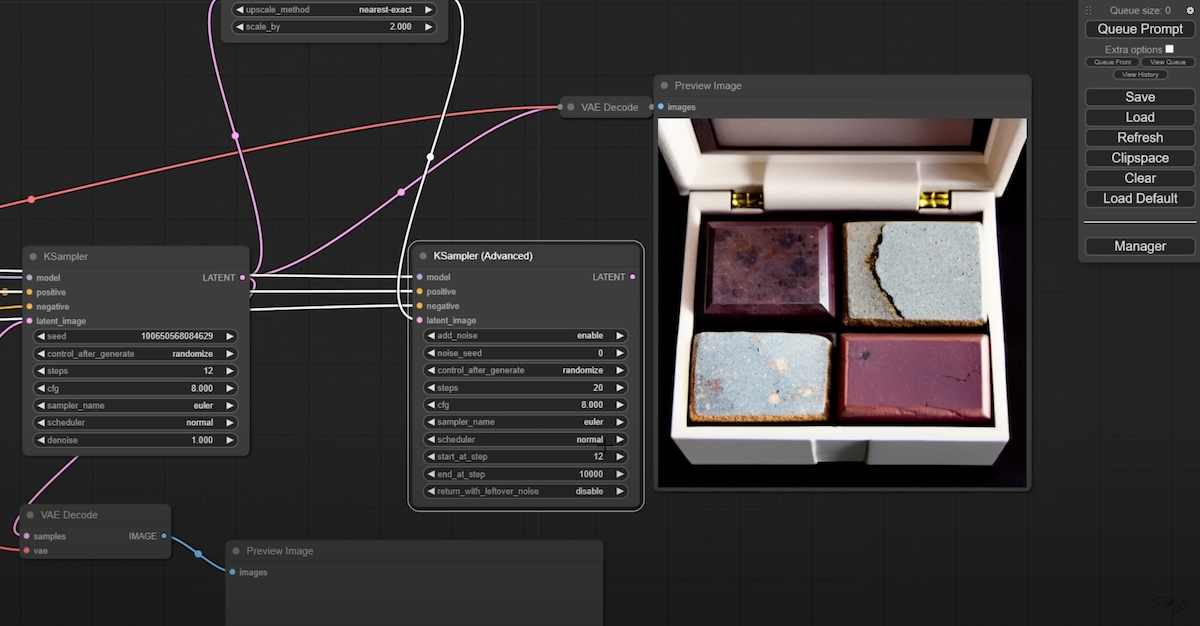
Additionally, ComfyUI offers advanced sampling options, like the advanced K sampler, which provides more granular control over the image generation process. You can also upscale latent images, a feature that is particularly useful for refining the details of your final output. The platform’s ability to handle complex workflows without overwhelming the user makes it an essential tool for anyone serious about AI art generation.
Enhancing Your Workflow
As you become more familiar with ComfyUI, you’ll discover even more ways to enhance your workflow. For instance, you can preview images at various stages of the process, allowing you to make adjustments on the fly. The tool also supports the integration of external elements like VAE (Variational Autoencoder) models, further expanding its capabilities.
ComfyUI’s flexibility doesn’t stop there. You can organize your workflow by collapsing nodes that don’t require frequent adjustments, keeping your workspace clean and focused. The ability to reroute nodes and neaten up your graph is another feature that contributes to a more streamlined and efficient process. With these tools at your disposal, you’ll find that ComfyUI not only meets but exceeds your expectations for AI art generation.
Conclusion
ComfyUI is more than just a tool. It’s a comprehensive platform that empowers you to create AI-generated art with precision and ease. Whether you’re a beginner or an advanced user, the features and flexibility offered by ComfyUI will undoubtedly enhance your creative process. As you continue to explore its capabilities, you’ll see why it stands out in the crowded field of AI art generation tools.
Find more in our Blog.