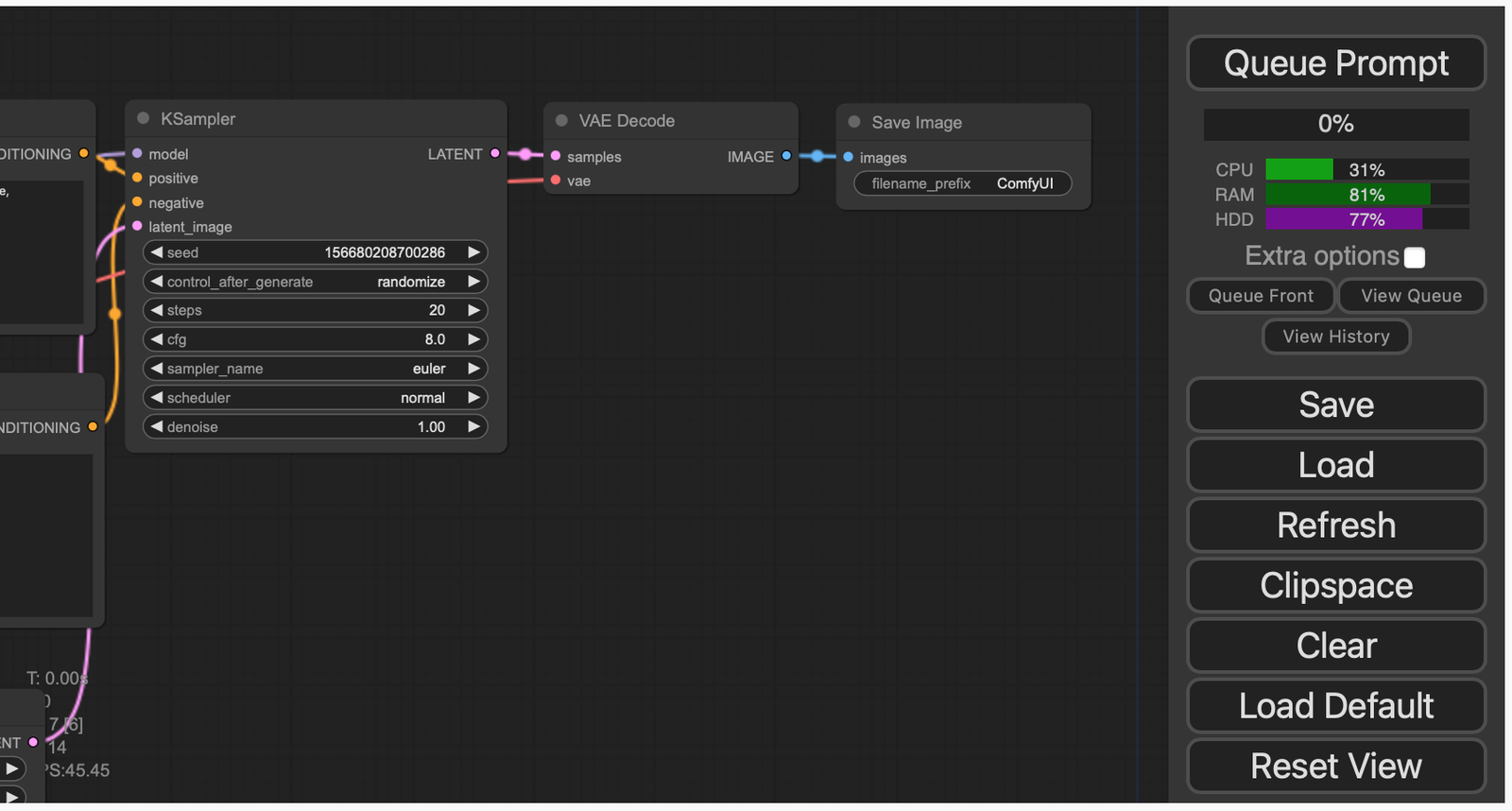In the ever-evolving landscape of AI and machine learning, tools that offer flexibility and ease of use are highly sought after. ComfyUI is one such framework that stands out with its rich feature set designed to enhance Stable Diffusion workflows. Whether you’re a developer, an AI enthusiast, or a creative professional, ComfyUI offers an intuitive interface and robust capabilities that make it easier to experiment with and optimize Stable Diffusion models. In this article, we’ll explore the key features of ComfyUI that make it a powerful tool for creating complex AI workflows.
1. Nodes/Graph/Flowchart Interface
ComfyUI provides a user-friendly nodes/graph/flowchart interface that allows users to experiment with and create complex Stable Diffusion workflows without needing to code. This visual interface makes it easier to see the flow of operations, connect different components, and adjust parameters, making the workflow design process more intuitive and accessible.
2. Comprehensive Model Support
ComfyUI fully supports a wide range of Stable Diffusion models, including SD1.x, SD2.x, SDXL, Stable Video Diffusion, Stable Cascade, SD3, and Stable Audio. This extensive support ensures that users can work with the latest and most advanced models in the field, catering to various applications, from image generation to video and audio synthesis.
3. Flux and Asynchronous Queue System
The framework introduces a Flux system that enhances the workflow’s responsiveness and efficiency. Coupled with an asynchronous queue system, ComfyUI can manage tasks more effectively, allowing for smoother execution and better resource utilization. These features are particularly beneficial when working with complex workflows that require multiple stages of processing.
4. Optimizations and Smart Memory Management
One of the standout features of ComfyUI is its optimization capabilities. The framework only re-executes the parts of the workflow that change between executions, saving time and computational resources. Additionally, ComfyUI’s smart memory management allows it to automatically run models on GPUs with as low as 1GB of VRAM, making it accessible to users with limited hardware resources.
5. CPU Support and Offline Functionality
For those without access to a powerful GPU, ComfyUI offers the ability to run workflows using the CPU with the --cpu option, albeit at a slower speed. Moreover, ComfyUI works fully offline, ensuring that it never downloads anything without your permission. This feature is crucial for users who prioritize privacy and data security.
6. Model and Workflow Compatibility
ComfyUI supports loading various model formats, including ckpt, safetensors, and diffusers models/checkpoints, as well as standalone VAEs and CLIP models. It also supports embeddings, textual inversion, Loras (regular, locon, and loha), and hypernetworks. Users can save and load entire workflows as JSON files, making it easy to share and reuse complex setups. Additionally, ComfyUI can load full workflows (including seeds) from generated PNG, WebP, and FLAC files, further enhancing its versatility.
7. Advanced Workflow Creation and Composition
The nodes interface in ComfyUI can be used to create advanced workflows, such as those for Hires fix, inpainting with both regular and inpainting models, and area composition. With support for ControlNet, T2I-Adapter, upscale models like ESRGAN, SwinIR, and more, users can achieve highly detailed and customized outputs. The framework also supports unCLIP models, GLIGEN, model merging, LCM models, and Loras, providing a wide range of options for refining and enhancing generated content.
8. Specialized Models and Features
ComfyUI includes specialized models and features like SDXL Turbo, AuraFlow, HunyuanDiT, and latent previews with TAESD. These additions further extend the framework’s capabilities, enabling users to push the boundaries of what’s possible with Stable Diffusion.
9. Performance and Customization
The framework is designed for fast startup and offers a configuration file to set the search paths for models, allowing users to customize their environment to suit their specific needs. Whether you’re working with large models or limited resources, ComfyUI adapts to your workflow requirements.
Shortcuts
| Keybind | Explanation |
|---|---|
| Ctrl + Enter | Queue up current graph for generation |
| Ctrl + Shift + Enter | Queue up current graph as first for generation |
| Ctrl + Alt + Enter | Cancel current generation |
| Ctrl + Z/Ctrl + Y | Undo/Redo |
| Ctrl + S | Save workflow |
| Ctrl + O | Load workflow |
| Ctrl + A | Select all nodes |
| Alt + C | Collapse/uncollapse selected nodes |
| Ctrl + M | Mute/unmute selected nodes |
| Ctrl + B | Bypass selected nodes (acts like the node was removed from the graph and the wires reconnected through) |
| Delete/Backspace | Delete selected nodes |
| Ctrl + Backspace | Delete the current graph |
| Space | Move the canvas around when held and moving the cursor |
| Ctrl/Shift + Click | Add clicked node to selection |
| Ctrl + C/Ctrl + V | Copy and paste selected nodes (without maintaining connections to outputs of unselected nodes) |
| Ctrl + C/Ctrl + Shift + V | Copy and paste selected nodes (maintaining connections from outputs of unselected nodes to inputs of pasted nodes) |
| Shift + Drag | Move multiple selected nodes at the same time |
| Ctrl + D | Load default graph |
Alt + + | Canvas Zoom in |
Alt + - | Canvas Zoom out |
| Ctrl + Shift + LMB + Vertical drag | Canvas Zoom in/out |
| Q | Toggle visibility of the queue |
| H | Toggle visibility of history |
| R | Refresh graph |
| Double-Click LMB | Open node quick search palette |
| Shift + Drag | Move multiple wires at once |
| Ctrl + Alt + LMB | Disconnect all wires from clicked slot |
Ctrl can also be replaced with Cmd instead for macOS users
Conclusion
ComfyUI is a powerful and versatile framework that caters to a wide range of users, from beginners to advanced practitioners. Its combination of a user-friendly interface, comprehensive model support, optimizations, and advanced features makes it an invaluable tool for anyone working with Stable Diffusion. Whether you’re looking to create simple workflows or experiment with complex, multi-stage processes, ComfyUI provides the tools and flexibility you need to bring your AI projects to life.
Read other articles: